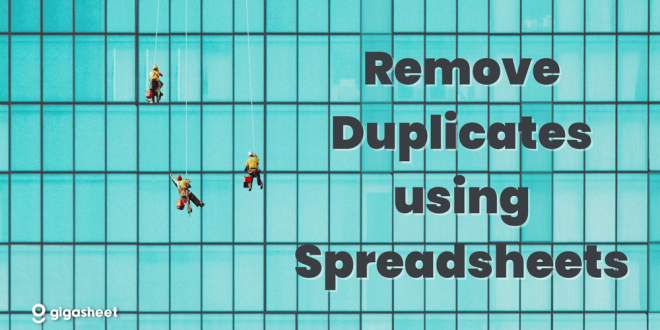If you want to discover various ways to remove duplicates from CSV files, keep reading the article.
These days, it is fairly normal to have duplicate rows and columns in a single file, but it is less frequent to discover a solution to this issue.
You are not required to take part in the investigation on a fantastic method to eliminate duplicates in CSV files, but. All the methods that are now in use have been discussed. Check them out, then.
Table of Contents
- A technique to remove duplicates using Notepad++
- A technique to remove duplicates using Microsoft Excel
- Limitation of both the approaches
- A professional method to remove duplicate from CSV file
- A process to remove CSV files duplicates in bulk
- Why should you use professional method over manual
- Frequently asked questions
- Conclusion
First Technique: Use Notepad++ to Remove Duplicate Rows.
Duplicate rows can be removed using a text editor like Notepad++.
- Select the Search option in Notepad++ after opening your CSV file.
- After that, choose “Find in Files.” In the “Find what” column, type “(.?)$r (?=.1$)”.
- This will find every row in your CSV file that is comparable.
- Select the “Replace” tab. Next enter “1” in the “Find what”.
- Before pressing the “Replace All” button, leave the “Replace with” field empty.
This removes all repeated rows from the CSV file.
Second Technique: Using Microsoft Excel, Remove Duplicate Rows.
Another method is to eliminate unnecessary information using a spreadsheet program such as Microsoft Excel or Google Sheets.
- Remove all columns from your CSV file except the one containing the data you want to keep by opening it in Excel or Sheets.
- The data should then be sorted ascending. Select the “Sort” option under the Data tab in Excel.
- In Google Sheets, click the Data menu and choose “Sort range.”
- The last step is to remove all the duplicate rows.
- This can be done manually or with the use of a formula, such as Excel’s =COUNTIF(A:A,A1)>1 or =COUNTIF(A:A,A2:A)>1. using Google Sheets.
All rows with duplicate values in column A will be eliminated as a result.
The manual techniques to remove duplicates from CSV files are so described. You should be mindful of some manual methods’ limitations, though.
The Drawbacks of the Manual Approach
- The manual method demands the use of several formulas and techniques.
- You need technical knowledge to manually remove duplicates from CSV files.
- Duplicate columns cannot be removed using the manual method.
- It is impossible to simultaneously delete duplicates from many CSV files.
We have given you another choice so that you can get around all of these limitations. We strongly suggest you to review it.
A Top Method to Remove Duplicates from CSV Files
The best way to eliminate duplicates from CSV files is to use CSV Duplicate Remover by PCDOTS. The manual method’s limitations are removed by this software. This software is free to use and only works with the Windows operating system.
The software’s goal is to simultaneously remove all rows and columns from the CSV files, in contrast to the human procedure, which concentrates on removing the rows. To determine the tool’s functionality, you can review all the stages listed below.
Step-by-Step Process to Remove Duplicates in CSV Files
- First of all, you need to download CSV duplicate remover on your Windows device. Then start installing it by following the instructions on the screen. Once installed, run it to remove duplicates from CSV files.
- Click the Open tab visible on the menu bar. From the drop-down menu, select the Choose files or Choose folders option.
- Start browsing the CSV files or folders and then import them into the software.
- Once all the CSV files have been imported into the tool, you can preview them.
- Select the Remove Duplication option after clicking the Action button.
- Choose a location to save the resulting files, and then click the Save button.
- Once the duplicate rows and columns have been removed from the CSV files or folders, you will be notified.
This gives the impression that automatically removing duplicates in CSV files is quite simple. If you want to understand more about this automated CSV duplicate remover, take a look at its features below.
Learn more about the CSV Duplicate Remover tool
- Easy to use – One of the best things about the software is that it is very easy to use. It has been designed with the simplest interface without anything complicated. You may find it easier even if you are using it for the first time.
- Dual Mode Option – You will have the dual option to select and upload CSV files in the tool. You can select the “Choose files” option. This option will allow you to import individual CSV files in the tool. Or you can pick the “Select Folders” option. This option will allow you to upload a large number of CSV files at once into the tool.
- Remove in Bulk – Unlike the manual approach that allows you to remove duplicates from one file at a time, the tool allows you to remove duplicates from CSV files in bulk at a time. The application can remove duplicate rows and columns from a large number of CSV files at the same time in the same process.
- Browse Location – The app allows you to choose your preferred location to save the resulting files instead of forcing you to save the files to the default location. Using the tool, you can browse any folder on your device and then select it. With this feature, you can prevent your files from being mixed with other files.
- Safe and Secure Tool – CSV Duplicate Remover is completely safe to use. It allows you to remove duplicate CSV files while maintaining data integrity. It does not make any modifications in the original structure of the CSV files.
Frequently Asked Question
Question 1: When should I and when should I not utilize the software?
A: If you merely want to eliminate duplicates from single CSV files, you don’t have to utilize the software. You can use the manual approach in that case. When you have an endless number of CSV files to remove duplicates from, you must utilize the software because the tool will take a few moments to complete your operation.
Question 2: Why should I utilize software instead of a manual approach?
A: The manual requires technical knowledge as well as formula knowledge. On the other hand, the software can remove duplicates from a large number of CSV files at once and is suitable for both expert and non-technical users.
Question 3: Can I use the software on a Mac?
A: Our CSV duplicate remover is only available for Windows. It is not compatible with Mac devices. The software is compatible with Windows 11, 10, 8.1, and earlier versions.
In Conclusion
We have offered you many techniques to remove duplicates from CSV files. We have given you a manual technique as well as superior software to remove duplicate rows and columns from CSV files. While you may find the manual technique a bit technical, the automated technique is easy to use. If you want to use the software, you can get it from the link above. We should mention that the tool comes with the trial version which is completely free to use.
 Posting Point
Posting Point