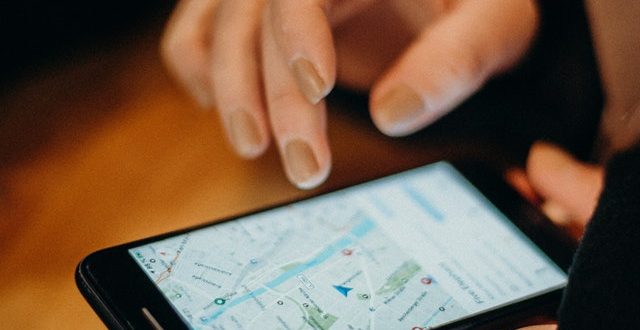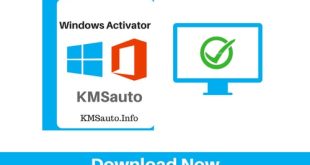Fed up with your Garmin device cause it shows wrong directions? Well, that means you need to get the quick Garmin GPS updates to get your device back on track. Just like other devices like your computer, Garmin GPS software also needs a regular update which if not done can mislead you and take you in the wrong direction.
Also, upgrading Garmin is pretty simple and quick. All you need is a physical GPS device, computer, USB cable, and access to the internet. Whether you have a Mac or Windows, you can leverage any device to update Garmin. This guide explains all the tricks and tips to do it through Mac and Windows.
How to do Garmin GPS updates through Windows PC?
If you want to update Garmin GPS through Windows OS then make sure to do it on Windows 7 or a later version. Otherwise, the lower version won’t support it.
- Make sure your windows computer connects to the high-speed internet.
- Turn the system on.
- Open the Chrome browser and type garmin.com/express and hit Enter.
- You will see the Garmin homepage in front of you, click Download for Windows.
- Now you will receive an installer file with the name GarminExpress.exe or GarminExpressInstaller.exe.
- Open the File Explorer and go to the Download folder.
- Right-click on the files and click Run.
- Click Yes over the permission to start the installation process.
- You will need to click Ok over the terms and conditions box (or read the pointers if you want).
- Soon after you will see the Garmin express update is installed on your Windows system.
- After that, you can launch Garmin Express, connect your Garmin device to the PC via a USB cable.
- Keep following the on-screen instructions to get your device updated.
After following these steps you will be able to update your Garmin GPS to the latest software. However, if you are trying to do it on Mac, then head over to the next section.
How to do Garmin GPS updates via Mac?
If you have a Mac, you can also easily get the Garmin GPS updates. However, you must make sure to upgrade Mac to OS X 10.11 or higher version. Additionally, it should have 20 GB of free disk space to get the updates.
- Turn on your Mac device.
- Open the Safari or Chrome browser and visit the website garmin.com/express.
- Now you should find a Download for Mac button and click over it.
- Wait until the software downloads on your system.
- After doing this, you will receive files GarminExpress.dmg or GarminExpressInstaller.dmg.
- Right-click on these files and click Continue.
- The license agreement window will open, click Agree.
- Now click the Install button to get the Garmin Express installation software on the system.
- Further, you should enter the admin name and password to get access.
- The installation process might take some time and do not exit the window until it finishes.
- Now you should visit the Application folder and open the Garmin Express software.
- Connect your Mac to the Garmin device via the USB cable.
- Follow the on-screen instructions to update your Garmin device via Mac.
These are not one-time activities and you should repeat them thrice a year to make your Garmin device work with the latest software. Garmin is very particular in releasing the latest updates. You can check it by clicking over the Gear or Settings icon, selecting the About button, and clicking Check for updates to Express.
Need assistance on updating Garmin GPS?
Well, if you are still figuring out how to update Garmin GPS, then you should get immediate assistance from the experts. We have a team of Garmin technicians and experts who know how to get it done in the quickest possible time. Get help today!
 Posting Point
Posting Point