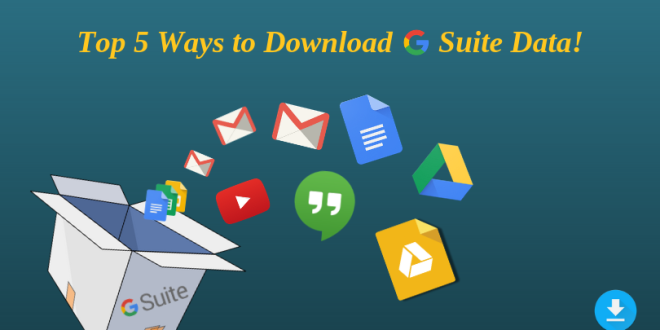Are you looking for a solution for how to back up G Suite emails without any trouble? If yes then no need to worry simply read this blog and know an appropriate solution to save G Suite emails on your Windows PC. In the upcoming section, we will discuss step-by-step solutions which are helpful for those users who are looking for a solution.
After examining the article, the users will know a brief of Google Workspace and the causes that are insisting on backup G suite data for future use. So, we have discussed 02 quick methods to back up G suite data effortlessly.
G Suite is a collection of web applications established by Google for Business, personal & enterprise use. If users have a G Suite account, users can access their Gmail on the needed domain. Similarly, with the Google Workspace account, users can access their Gmail on the desired domain. Also, the Google Workspace account provides 30 GB of storage for Google Drive per user account. The storage bounds extend as per the Google Workspace account kinds. Through a Google Workspace account, users can access many Google applications like drive calendar, DOCX, sheets, Slides, contact, chats, etc.
In fact, we cannot assume the confidentiality & safety of data either stored on any platform. Hence, it’s the user’s responsibility to back up Google Workspace data to restore crucial G Suite emails in any mishap such as a ransomware attack or accidental deletion.
Why Do We Need to Backup Google Workspace Mailbox Data?
Go through the below point to know the reasons for saving G Suite data. Let’s discuss a few vital points for this.
- To prevent data from virus attacks, accidental deletion
- Sometimes, a few third-party tool applications hard Google apps data after permitting permissions.
- Recover a few crucial business emails saved from G suite emails for business enhancement.
- Because of an Outage or connection shutdown, the G suite data may get corrupted. Consequently, it also maintains users save Google Workspace data items on hard drives.
- A few times, admin Google Workspace users require to back up user account data from the G Suite business account for further uses, like promotions, bonuses, or employee exit.
By saving the backup file of the Google Workspace business/enterprise email account, a user can prevent and overcome a few of the problems.
2 Quick Ways to Backup G Suite Data Instantly
There are two proven and reliable methods to back up Google Workspace data on the local machine. One is a manual or hand-operated method and another is the G Suite backup and restore software.
How to Backup Google Workspace Mail with Google Data Export Tool?
All G Suite for Business license comes with a feature called a data export tool. The downside to this application is that only a Google Workspace admin can access this feature. This allows an admin to download and protect the items of all its users without any exclusions.
Prerequisites for using the Data Export Tool
- With this solution, only the admin can access this feature
- The domain requirements are 30 days older for this feature to be available.
- It requires the 2-step verification to be enabled.
- The number of Google Workspace user accounts must be less than 1000.
Working Steps of Backup G Suite Data Email
In this section step by step method for the admin to backup Google Drive emails by using the Google data export tool is given below:-
- Sign in to your Google Workspace account with admin details.
- Once users have logged into their account open the admin console and hit on the button.
- Now, users require to hit on Tools and click the Data Export option.
- After that, hit on the start button to back up Google Workspace.
- Now originates the unnecessary waiting period. It will take as long as 9 days to email users a validation link of your exported data.
- When users lastly get the confirmation email, open it and hit on the Access Archive button to view the backed-up data.
- Finally, open the folders separately and download the data for all users one by one to your local PC.
Drawbacks of using Data Export Tool to Backup G Suite Emails
Though the above method looks simple, still users look for special tools to back up their Google Workspace data. It is because though using data export.
- It does not permit control over the export procedure
- Unable to pause or resume the export procedure
- Time is taken procedure, up to 9 days, depending on the data size
- Not at all to back up particular G Suite data
Expert Recommended Method to Backup Google Workspace Data Locally
If users are keen to back up Google Workspace data such as email, calendar, contact, and drive on their local system, users must opt for G Suite Backup and Restore Tool. The application offers an option to export Google Workspace emails into Outlook PST file formats. With this application, one can back up the selective Google Workspace emails by deleting duplicate emails. This tool is very easy to use technical and non-technical both users can use it without any hassle. The best part of this application it provides free demo version users can check the working steps and after that, they can decide to buy this application. The Trial version of the Google Workspace data backup tool permits to saving of data from two user accounts for free.
Working Steps to Backup G Suite Mail
- First of all download and Run the tool on your PC
- Then, hit on the Backup option to take a backup of G Suite data
- After that, select “Backup Source” & “Choose Category”
- Now enter Google Workspace login details & Destination Path
- Then, hit on the Start button to Backup G Suite Emails
- Finally, hit on OK button to download your G Suite data on your PC
Highlighted Features of This Application
- Backup G Suite Mailbox data: Contacts, Emails, Documents, and Calendars
- Perfect to download Google data for All User Accounts and Selective User Accounts
- Without any file size limitation while downloading Google Workspace data tested Over 2TB Data
- Admin details are needed to backup user mailboxes from G apps
- Concurrent Backup Feature to Backup Multiple Mailboxes Simultaneously
- Delta Backup Feature to Backup Only Newly Arrived Data
- Permit Users to Save Google Workspace email in Popular File Format: PST
- Provide Date-range Filters for Selective Backup of Google apps Emails & Folders
- Save G Suite Documents in MS Office Standard Formats
- Check Real-time Backup Google apps data progress on the dashboard panel
- Supports Windows 11, Windows 10, 8.1, 8, 7, and Windows Server 2012, 2016, and 2019
Last Words
In this post, users will get to know the causes & two quick solutions to backup G Suite emails to the desired destination. The first and best solution is using the inbuilt Data Export tool of the Google Workspace email account. But, the method also has few penalties while transferring Google Workspace data. Also, we have deliberated the full steps for downloading G Suite emails to the preferred destination using the G Suite Emails Backup. In the above section of the post, we have explained both manual and automated software solutions. Users can use any one solution as per their need. But keep one thing in mind manual solutions is required technical expertise. If you are a non-technical user it’s better to perform third-party application.
Read more Informative articles at
Posting Point
 Posting Point
Posting Point